PPM Image Format
The PPM (or Portable Pix Map) image format is encoded in human-readable text. Below is a brief synopsis of the format which will aid you in being able to load a PPM image. If you are interested in more information, the formal image specification can be found here.
Sample ppm file:
P3 4 4 255 0 0 0 100 0 0 0 0 0 255 0 255 0 0 0 0 255 175 0 0 0 0 0 0 0 0 0 0 0 0 0 15 175 0 0 0 255 0 255 0 0 0 0 0 0 255 255 255
Image Header
The first few lines are defined as the image header. They provide an overview of the contents of the image. PPM headers consist of four enteries, which will be defined using the example:P3 4 4 255
- P3 defines the image format; that is, what type of PPM (full color, ASCII encoding) image this is. For this assignment it will always be P3.
- Next comes the number of columns and the number of rows in the image. The example is a 4 pixel by 4 pixel image
- Finally, we have the maximum color value. This defines the scale of values possible for the color intensities. This can be any value, but a common value is 255, meaning the red, green, and blue values for a pixel can range from a value of 0 upto 255.
Image Body
The image body contains the actual picture information as a series of RGB values. Each pixel of the image is a tiny, colored square. In the PPM file, each pixel is defined by a triplet of values representing how much red, green, and blue (RGB) are present. So, the first pixel, which has a value of 0 0 0, is black, and the last pixel, 255 255 255, is white. r By varying the levels of the RGB values you can come up with any color in between.
Note that color values must be separated by a space, but after that any additional whitespace is ignored by the image viewer. In the sample ppm above we used additional whitespace to format the pixel values so that it is easy for a human to understand, but the computer doesn't care if everything is on one line, if there is one line of RGB values per line of the image, or some mix. You should not assume one line in the file corresponds to one line in the image.
The example image above would look something like this:
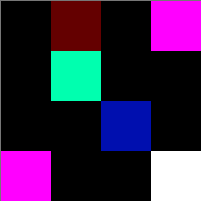
Keep in mind, each square is one pixel, so the real thing is much smaller (the rendered image was blown up by 5000%).
As an aside, while PPM files are easy to view as text
(you can use vim, emacs, or atom, for instance), they are highly
inefficient. Most modern image formats use some form of compression
to reduce the amount of information stored (and consequently, their size)
while preserving the image appearance. One modern use for PPM is an
intermediate format when converting images from one type to another.
How to view PPM files
On Mac computers, you probably already have a program capable of viewing files in the .ppm format. On a Windows machine, you may need to download an image viewer such as OpenSeeIt.
To generate a PPM image from an image in your photo library, run the following command on a lab machine to convert an image.
$ convert my_image.jpg -compress none my_image.ppmReplace my_image.jpg and my_image.ppm with your desired input and output filenames, respectively.